You can be up and running in minutes, just follow along with the steps below!
This is a summarised guide to get started with SmartCheck, for full comprehensive information please see the complete User Guide, including NZTA's requirements on users of eWOF here: [webSAM] SmartCheck eWOF - Electronic WOF Checksheets
TABLE OF CONTENTS
- Quick Setup Video
- Step 1 - Activate eWOF in webSAM
- Step 2 - Setup your WOF Inspectors
- Step 3 - Take it for a Test Run!
Note: eWOF is not a replacement for VIC (WOF Online) - eWOF is an online checksheet that integrates with your system and replaces paper based checksheets.
Quick Setup Video
Step 1 - Activate eWOF in webSAM
*Charges, terms and conditions apply when activating SmartCheck, see: https://forms.auxosoftware.com/websam/smartcheck & https://auxosoftware.com/terms/ for more information
In webSAM, click the dropdown in the top left, beside your company name (1) and select Setup (2):

Scroll down to Interfaces > Settings

In the Smartcheck box, click Configure:

You can use the View Pricing button to see the current pricing for Smartcheck, and if you're happy to proceed, click Activate Smartcheck

Once activated, you will see the following screen (which you can return to at any time by navigating back to the Interface setup and clicking Configure in the SmartCheck box).

The recommended settings will be applied by default, except you will need to manually tick the I Perform WOF's tickbox and enter your NZTA supplied AVIC number to be granted access to WOF checksheets in the SmartCheck platform.
Check for sheet when opening job - this option should be ticked by default, only change this if you are experiencing slowness when opening the job maintenance screen and have been requested to do so by our support team.
The Import/Export data options provided at the bottom will generally only be needed if you've been instructed to use these by our support team.
Click Save to finalise the initial setup.
Step 2 - Setup your WOF Inspectors
In most instances you will have already set up your User Logins for webSAM, but if not, please see the following guide on setting up new users: [webSAM] User Setup
If you have your users set up, there are a few extra requirements to allow these users to perform an eWOF check...

1. They must be linked to a "Technician" (see [webSAM] User Technician Option ) and have the I perform eWOF box ticked
2. They must have their NZTA WOF Inspector No entered in the field provided
3. They must have a Role assigned
*If the role is Administrator and there is a technician assigned, they will be to complete WOF checks from webSAM or the Technician Web App, but when logging into SmartCheck directly, they will only be able to view results: [webSAM] Viewing SmartCheck eWOF Results
Step 3 - Take it for a Test Run!
Before using it on a real WOF job, we recommend giving it a test run.
Here's a test scenario you can follow to give it a decent go:
- Create a job for a new customer & vehicle (called "TEST CUSTOMER" & with the rego "ZZZTEST", making it obvious this is just a test)
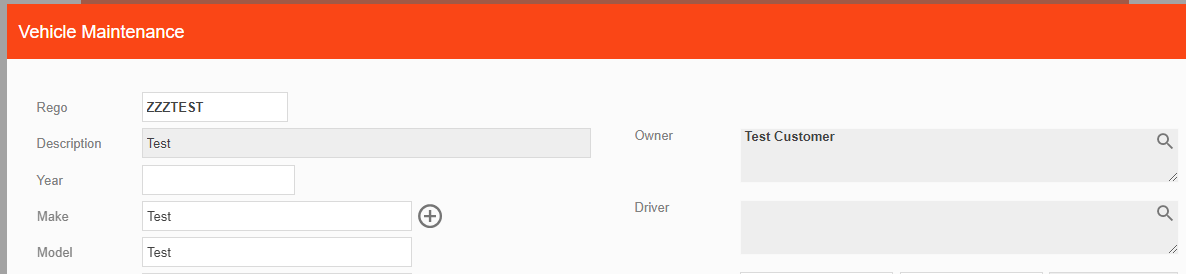
- Put in some basic job details and click Create Job
- Click the SmartCheck icon (in the bottom, postings section) to open SmartCheck
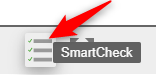
- Confirm the job, and make sure you change the Form to WOF Car Checksheet
- Run through through the SmartCheck checksheet
- Some suggested scenarios to try out:
- Try the Pass All button at the top
- Fail at least one of the checks in the checksheet
- Enter notes and fail reason for the failed check
- Click the Park button at the bottom of the screen to 'park; the check and resume the check by going back to the job in webSAM and clicking the SmartCheck icon again
- If the check is a fail, you can do the Recheck by clicking the Smartcheck icon in the job again, and then Pass the previously failed check
- Go to Workshop > Wof History in webSAM to see details of the check
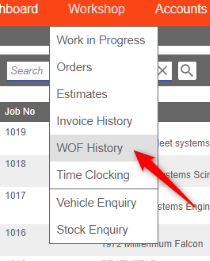
For more information on Smartcheck, head to the main user guide to see how to view results, process a checksheet on a mobile device and more: [webSAM] Smartcheck eWOF - Electronic WOF Checksheets
Didn’t find what you were looking for?
Our Support team are here to help, you can reach us by submitting a support ticket
